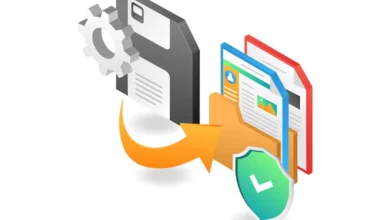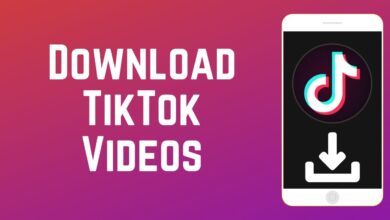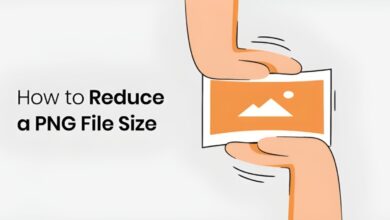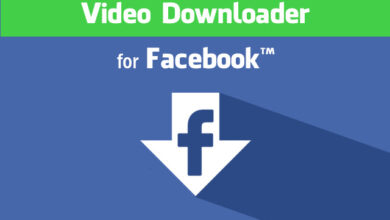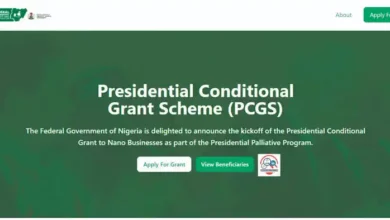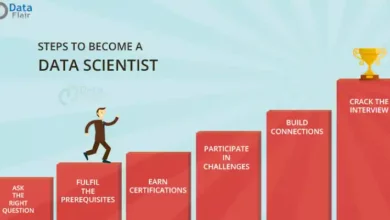How to Adjust Subtitle Delay and Timing in Movies Players

Watching movies with subtitles can be a great experience, but sometimes the subtitles are not properly synced with the movie audio. This can be incredibly distracting and ruin your viewing experience.
Fortunately, there’s a way to fix this. Most movie players have an option to adjust subtitle delay and timing. By manually tweaking your player settings, you can make sure that the subtitles always match up perfectly with the audio.
In this article, we’ll show you how to adjust subtitle delay and timing in various movie players. We’ll also explain why it’s important to get this right and give you some tips on how to check if your settings are correct.
How to Adjust Subtitle Sync Settings in Popular Video Players
If you’ve ever experienced being out of sync with subtitles while watching a movie, you know how annoying it can be—especially if the dialog doesn’t quite match the words on the screen. Fortunately, it’s easy to adjust subtitle delay and timing in movies players so that subtitles match up exactly with the dialog.
Here are a few popular video players and their associated commands for adjusting subtitle delay:
- VLC: Click “Tools,” then “Preferences.” Select “Subtitles & OSD” from the left panel, then “All” from Show settings. Scroll down to Subtitle/OSD Synchronization and enter your desired delay time in milliseconds.
- KMPlayer: Right-click the screen and choose Subtitle > Delay or Subtitle > Decode Delay depending on which player mode you are using.N
- Windows Media Player: Right-click the video and select Enhancements > Audio/Video Synchronization or Enhancements > Adjust Video Timing if you are using Windows 10. Enter your desired delay time in milliseconds and click OK to save your changes.
- Netflix: When subtitles are out of sync on the Netflix platform, you can always try relaunching it, signing out of your account on Netflix, or simply check the status of its servers. If that fails, then try clearing your cache & cookies, update your Netflix, or disabling your VPN.
Taking a few moments to adjust subtitle delay and timing in movies players is well worth it —you’ll get smoother viewing experience so you can sit back and enjoy the show!
You might want to Know How to Add subtle to movies and where to download movie subtitles.
Common Causes of Subtitle Delay Issues
Subtitle delay and timing issues can be caused by a variety of different factors. Here are some of the most common issues that can cause subtitle delays and how to address them:
Audio/Video Sync
One of the most common causes of subtitle delay is an issue with the audio/video sync in the movie player. If the audio is out of sync with the video, it can cause a delay in the subtitles as well. You can try adjusting the audio and video sync settings in your movie player to see if that resolves the issue.
Player Settings
It is also possible that incorrect settings in your movie player may be causing subtitle delay issues. Make sure that all of your subtitle settings are correct, including subtitle font size and type, display time, positioning and encoding format.
File Format
If you are streaming a movie or have downloaded it from an online source, make sure that it is in a compatible file format. Some formats may not be supported by your media player, resulting in delays or other errors when playing back subtitles.
By troubleshooting these common causes of subtitle delay, you should be able to fix any issues you may be having with subtitles on your movies players.
Advanced Settings for Customizing Subtitles Delay & Timing
If you are looking for more control over your subtitle delay and timing adjustments, you can use the ‘Advanced Settings’ feature in most movie players. This feature gives you more specific control over how subtitles appear on screen.
Delay Adjustment
The delay adjustment feature allows you to shift subtitles ahead or behind the main dialog. This is useful when the subtitles are out of sync with the dialog, which can occasionally happen in streamed movies and TV shows.
Timing Adjustment
The timing adjustment option allows you to adjust the speed at which the subtitles appear on screen. This can be helpful in cases where the subtitles are appearing too quickly or too slowly.
It’s important to note that some devices will have a limit on how much delay or timing adjustment can be applied – so it’s best to check with your device instructions before making adjustments.
Troubleshooting & FAQs on Subtitle Delay & Timing
If you are still having trouble with subtitle delay or timing, there are some troubleshooting tips and frequently asked questions that can help.
Troubleshooting Tips
- Check your player’s settings to make sure subtitles are enabled and the delay is adjusted correctly.
- Make sure your device or software supports the subtitle format.
- If watching a movie that was recorded in another language, try setting the audio to match the subtitle language and see if that helps with any delay issues.
- If all else fails, you may need to replace the video player or download new codecs/plugins, depending on what type of device you’re using to watch movies.
FAQs
The maximum amount of subtitle delay varies depending on device type, language and other settings, but it usually maxes out around five seconds for most players.
You can reset subtitle delay by going into your player’s settings and adjusting the delay slider back to zero seconds or changing the language setting if applicable.