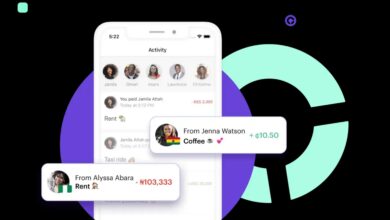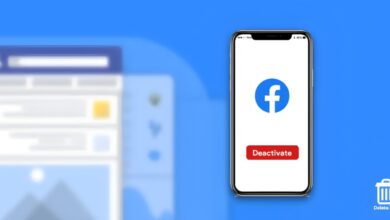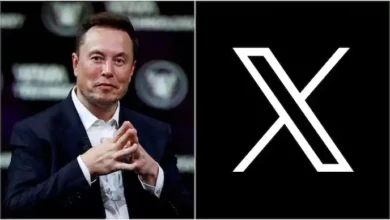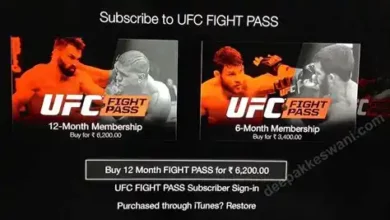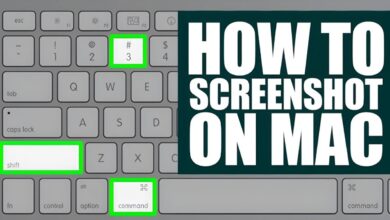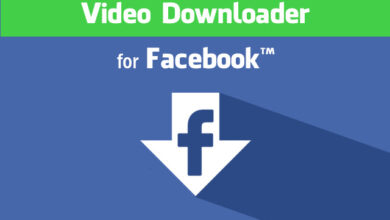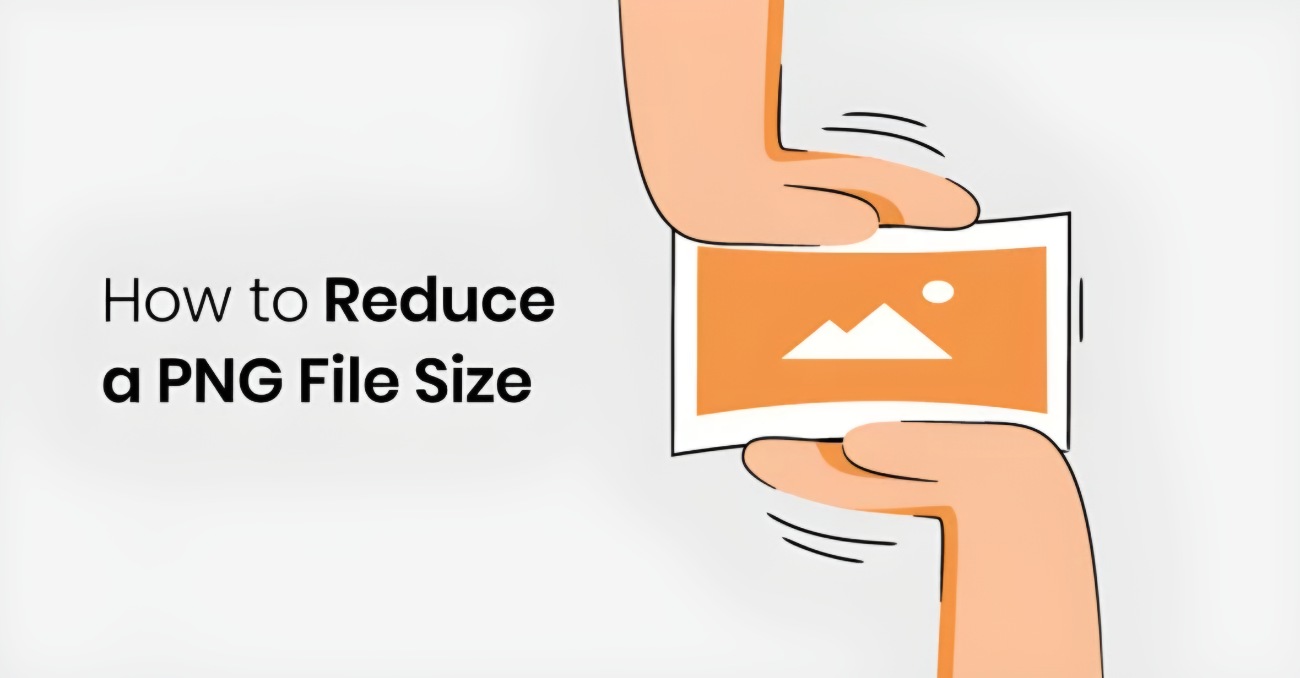
Are you struggling to reduce the size of your large images so that you can have them uploaded onto the web? If so, then you are in luck!
Compressing and reducing large image sizes can be a time-consuming and difficult task, but luckily there are numerous tools available that can help. Whether you need to compress images online or download a specific PC or mobile app, this guide will provide you with all the information you need.
We’ll cover the best ways to compress and reduce large image sizes, as well as the different associated tools that are available. We will also discuss some tips on how to get started, including how to select the right image size for your project. With this knowledge at hand, you’ll be well on your way to creating stunning visuals that won’t take an age to upload onto the web.
Benefits of Image Compression
Image compression is the go-to solution when you need to reduce image size while preserving the quality of the image. It’s great for optimizing images and making them smaller to load faster, but it also has several other benefits that are worth considering.
First and foremost, image compression can help you save space and bandwidth on your website or application. This can be especially helpful if you’re hosting multiple large files that can slow down uploads and downloads. By compressing these images, you’ll reduce their file size which will speed up loading times.
Furthermore, by compressing an image, you’ll also save yourself time in terms of uploading because a smaller file size means less time spent uploading it to its destination. And finally, compressed images look better because they don’t suffer from compression artifacts such as blurriness or jagged edges. All of this adds up to faster uploads and better-looking images overall!
What to Consider When Choosing an Image Compression Tool
When selecting an image size compressor, there are a few aspects to consider in order to make sure you’re using a reliable and effective tool.
Lossy Vs Lossless Compression:
It is important to know the difference between lossy and lossless compression. Lossy compression results in a smaller file size, but some of the information about the original image is lost. On the other hand, lossless compression allows for a smaller file size without sacrificing any image quality.
Quality:
The quality of the compressed photo should always be taken into consideration. Not all tools can guarantee that you will get the same image quality after compression as before. So make sure to check out reviews or try a free trial before committing to any tools.
File Formats:
Many of these tools can compress different file formats, but not all of them do. If you need more than just a JPG compressor, make sure your chosen tool supports other formats like PNG or TIFF.
Cost:
There are both free and paid options when it comes to image size compressors so it’s important to choose one that fits into your budget while still providing reliable results.
Top Image Compression Tools – Online and PC/Mobile Apps
Compressing or reducing file size is a great way to prepare media for sharing, without sacrificing quality. There are many compression tools available online and as PC/Mobile apps. In this section, we will take a look at the top ones.
Online Compression Tools
- Compressjpeg: An easy-to-use online tool that allows you to upload JPG, PNG and PDF files and quickly compress them with drag-and-drop functionality. It can reduce image file sizes up to 80%.
- TinyPNG: TinyPNG also supports JPG and PNG files with a maximum file size of 5MB and can output compressed images in both webP and JPG formats for further optimization.
- Kraken: Kraken is a feature-rich premium compression tool which can compress JPEG, PNG and GIF images up to 90%. It also offers advanced features like optimized delivery options, metadata cleaning and domain optimization which makes it suitable for high-end image compression needs.
PC & Mobile Apps
- ImageOptim: ImageOptim is an open-source image compressor available both as an app on MacOS and as a mobile app available on iOS devices. It supports all popular image formats like JPEG, PNG & GIF while reducing file sizes up to 60% without compromising on quality.
- JPEGmini App: JPEGmini is an advanced image compression app that promises up to 5x smaller file sizes than traditional JPEGs from any source – from iPhone pics to professional DLSR shots! It supports 10MP+ resolution photos in both the iOS & Desktop versions of this app!
How to Compress Photo on iPhone with “Compress Photos & Pictures” App
To compress a photo on iPhone with the “Compress Photos & Pictures” app, follow these steps:
- Download and install the “Compress Photos & Pictures” app from the App Store and open it.
- Tap on the “Select Photos” button and choose the photo you want to compress from your camera roll.
- Once the photo is selected, you can choose the compression level by dragging the slider to the left or right. The app will show you the resulting file size at the bottom of the screen.
- Tap on the “Compress” button to start the compression process.
- After the compression is complete, you can save the compressed photo to your camera roll or share it via email or other apps.
Note that compressing a photo may result in a loss of quality, so it’s important to find the right balance between size and quality. Additionally, the “Compress Photos & Pictures” app offers many other features that you can use to edit and enhance your photos.
The final step is sharing your compressed image via email or other methods such as messaging applications like WhatsApp or social media services like Instagram and Twitter—all without losing any of its original quality!
How to Compress Photo on Android with PicsArt
To compress a photo on Android with PicsArt, follow these steps:
- Download and install the PicsArt app from the Google Play Store and open it.
- Tap on the plus icon at the bottom center of the screen to select the photo you want to compress.
- Tap on the “Tools” icon at the bottom of the screen and select “Resize” from the list of options.
- Use the slider to adjust the size of the photo to your desired compression level.
- Tap on the “Apply” button to save your changes.
- Tap on the “Save” button at the top right corner of the screen to save the compressed photo to your device.
You can also use the “Export” feature to save the compressed photo to your desired location, such as your phone’s gallery or a cloud storage service.
Note that compressing a photo may result in a loss of quality, so it’s important to find the right balance between size and quality. Additionally, PicsArt offers many other editing features that you can use to enhance your photos.